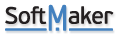Hi,
I want to create a filter which shows some of the rows in a spreadsheet based on a word. It works fine and I only see rows containing that word. Then I want to cut those rows, but only those rows from the spreadsheet and paste them into a new empty spreadsheet. But when I select the filtered trows and cut and paste ALL rows are pasted in the new spreadsheet in filtered view. It's like the filter itself follows the rows to the new spreadsheet. I only want the rows that matched the filter to be cut out of the old and pasted into the new spreadsheet.
How can I only cut and paste filtered rows to a new spreadsheet?
How can I only cut and paste filtered rows to a new spreadsheet?
Last edited by cdysthe on Fri Oct 09, 2020 9:29 pm, edited 1 time in total.
Re: How can I only cut and paste filtered rows to a new spreadsheet?
Thanks for reporting this problem. I have forwarded the details to our development team.
Re: How can I only cut and paste filtered rows to a new spreadsheet?
Thanks. I have a work deadline next week so I have to get this working. The spreadsheet has 10K rows so there's no manual workaround for me.
Re: How can I only cut and paste filtered rows to a new spreadsheet?
As I mentioned I have already forwarded the details to our development team so please wait for sometime for their response.
Meanwhile, if you want temporary workaround, you can add two temporary columns in the end of the data, put row numbers 1,2,3... in the first temporary column so that you can restore the sequence, in the second temporary column put if function with your filter conditions marking flag, after that sort with second temporary column, cut your data and finally restore the sequence by sorting with first temporary column.
I hope this can help you.
Meanwhile, if you want temporary workaround, you can add two temporary columns in the end of the data, put row numbers 1,2,3... in the first temporary column so that you can restore the sequence, in the second temporary column put if function with your filter conditions marking flag, after that sort with second temporary column, cut your data and finally restore the sequence by sorting with first temporary column.
I hope this can help you.