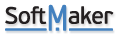While documenting programs I frequently need to paste screen captures into a TextMaker document. In many cases I'd like to add annotations (rectangular boxes, arrows, etc.) to draw attention to certain areas of the image. This is proving very cumbersome in TextMaker since:
1) If I try to overlay, for example a rectangle, on an embedded image, the image jumps out of the way so the annotation is in completely the wrong place OUTSIDE OF THE IMAGE.
2) If I convert the image into an object frame I CAN overlay the above rectangle. However (as documented) the image that is now an object frame stays in one place on the page which is a problem when surrounding text is added or deleted. If I use the mouse to move the image, the annotation (the rectangle) does not move with the image and must be independently moved.
Bottom line: It is very cumbersome to annotate images. Microsoft Word does NOT seem to have this problem - annotations such as a rectangle can be placed within an embedded image and when the image moves (due to inserted or deleted text) the annotations move with it!
Is there any way that I can get TextMaker to emulate MS Word when it comes to annotating images?
Thanks, Wayne
Problem annotating images
Re: Problem annotating images
You have at least 2 options:
1. select the objects, right-click, group them and then convert to embedded object
or
2. Use anchors (look for the term anchor in the user manual
1. select the objects, right-click, group them and then convert to embedded object
or
2. Use anchors (look for the term anchor in the user manual
Re: Problem annotating images
Grouping the objects and then converting the result back into an embedded object seems to be the best approach in my case. Although it works, it is still more cumbersome than the Microsoft handling of annotations. Thanks for your help - I'll being using your suggested approach when next writing documentation! Wayne
Re: Problem annotating images
I just discovered a minor problem with the solution mentioned above. Once the image + annotation have been converted back to an embedded object there is no way to move or change the annotation is any way - it has become a permanent part of the image.With MS Word the image and annotation keep their separate identities but move together if lines of text are added or removed. Strangely, though, under Word the annotation only seems to be partially embedded - it moves with the image when adding or removing text above the image, but stays fixed in other cases (such as horizontally centering the image). Very odd... Wayne
- swarfendor437
- Posts: 70
- Joined: Sat Mar 21, 2020 12:33 am
- Contact:
Re: Problem annotating images
Hi, Might I proffer a different solution? Create your document, Export as a pdf and use Okular to create your annotations, then use your snipping tool to capture it. Okular is in the Windows Store, is free. (Ported from Linux (KDE - Desktop Environment))
https://www.microsoft.com/en-us/p/okula ... verviewtab
https://www.microsoft.com/en-us/p/okula ... verviewtab
Re: Problem annotating images
After trying a number of different approaches I settled on the method described below which may prove useful to other users. It seem to be the most flexible and is not overly complicated:
1) Enter enough empty lines to hold the new picture (a screen shot in my case).
2) Paste the picture into the area reserved in step 1. The picture will be left-justified at this point.
3) Right-click on the picture and convert it to an object frame.
4) Add the desired annotations.
5) Using the shift + left mouse clicks, select the main picture plus the annotations.
6) On the right end of the Object toolbar click on the Group icon.
7) Right-click on what is now a single object and select the Group properties... option.
 On the Object properties window select the Move with text option and make sure the Move anchor to the nearest paragraph is also selected.
On the Object properties window select the Move with text option and make sure the Move anchor to the nearest paragraph is also selected.
9) (Optional) to have the picture horizontally centered, set the Horizontal position to Centered Relative to Page margins with an Offset of 0.0 in. (This step isn't really necessary since the picture can now be freely moved anyway.)
When these steps have been completed, the combined picture + annotations will move up and down as lines of text are added or deleted. If the annotation needs to be modified:
1) Right-click on the picture and select Ungroup.
2) Click somewhere outside the picture and then left-click the annotation which can now be modified or deleted/replaced as required.
3) When all is well, follow steps (5) and (6), above, to regroup the picture + annotation.
1) Enter enough empty lines to hold the new picture (a screen shot in my case).
2) Paste the picture into the area reserved in step 1. The picture will be left-justified at this point.
3) Right-click on the picture and convert it to an object frame.
4) Add the desired annotations.
5) Using the shift + left mouse clicks, select the main picture plus the annotations.
6) On the right end of the Object toolbar click on the Group icon.
7) Right-click on what is now a single object and select the Group properties... option.
9) (Optional) to have the picture horizontally centered, set the Horizontal position to Centered Relative to Page margins with an Offset of 0.0 in. (This step isn't really necessary since the picture can now be freely moved anyway.)
When these steps have been completed, the combined picture + annotations will move up and down as lines of text are added or deleted. If the annotation needs to be modified:
1) Right-click on the picture and select Ungroup.
2) Click somewhere outside the picture and then left-click the annotation which can now be modified or deleted/replaced as required.
3) When all is well, follow steps (5) and (6), above, to regroup the picture + annotation.
Re: Problem annotating images
That’s the way I do it, too, but instead of pasting the picture and then converting it into a picture frame, I first draw a frame (Object > New picture frame) and then choose the image to insert. Saves one step. (Make sure that in Tools > Options..., tab "Edit", "Insert frames and pictures immediately" is set to "Never".) If it is a clipboard image you want to insert, it is also sufficient to paste it in Object mode – no need to draw a frame then.)