Hello, my friends.
I have a Lenovo Tab P-11 tablet, running Android 11. I have installed Textmaker, but it insisted the first time that I was using a phone, instead of a tablet, which gave me a workspace the size of a phone. And the upper-corner box to enlarge the app was grayed out. So I reformatted the machine, and reinstalled Textmaker. This time the app uses about 60% horizontal and 70% vertical. No way to enlarge the workspace. The text size of the top menu is HUGE, and the size box is still grayed out.
I have used Textmaker on many machines in the past, since my HP Jornada and NEC Pocket PC days. Please help!!
Thanks in advance!
Size of workspace on screen
Re: Size of workspace on screen
Thanks for your post. Please share a screenshot for better understanding.
Re: Size of workspace on screen
This is the maximum size possible on screen. And as I said before, the box to make it full screen, is grayed out...
-
raitis.veksejs
- SoftMaker Team
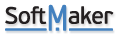
- Posts: 188
- Joined: Fri Sep 15, 2017 1:29 am
Re: Size of workspace on screen
Please could you also send us log file sminfo.txt ? It can be created using menu ?>About... and pressing the command button "Write system information".
Did you try to switch to another user interface of app (Ribbon, Classic menus)? Reinstall? Reset settings?
Did you try to switch to another user interface of app (Ribbon, Classic menus)? Reinstall? Reset settings?
Re: Size of workspace on screen
My system is in Spanish. I am trying to find where to write those commands.
Re: Size of workspace on screen
Do not write them.xe1ufo wrote: Thu Apr 27, 2023 7:04 pm My system is in Spanish. I am trying to find where to write those commands.
On the toolbar below the ribbon, at the extreme left you should see an icon consisting of five horizontal lines. Touch that icon and you should then see a pop-up dialogue box. The bottom option is "Help." If you press "Help," another box will open, in which the last (bottom) option is "About."
When you open the "About" window, you will see a screen informing you what version of SoftMaker Office you have. Scroll down in that screen and you will see a box for "Write system information."
- - - - - - - - - - - - - - - - - - - - - - -
Life is uncertain - enjoy each moment
Life is uncertain - enjoy each moment