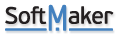How do I set the number of columns?
How do I set the number of columns?
I can't find a way to set the number of columns. Let's say that I want to have 15 columns?
Re: How do I set the number of columns?
Thanks for your post. In PlanMaker, there is no way to set only 15 columns, but you can keep only 15 columns and hide all the others.
To do that, please select columns 16 onwards, then right-click on the top bar and select hide.
To do that, please select columns 16 onwards, then right-click on the top bar and select hide.
Re: How do I set the number of columns?
The problem is that there seem to be an infinite number of columns. If I scroll to the right the scroll bar just keeps jumping back and more columns are added automatically. So no matter how many columns I hide, there will pop up new ones to replace them.
Re: How do I set the number of columns?
Please select the first column which you want to hide, then press Shift+Ctrl+ Right arrow key, this will select all unwanted columns. After this, you can hide them by right-click on the column header and select hide. Please check the below screen recording: