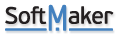Jump to linked cell in another sheet
Jump to linked cell in another sheet
I have a spreadsheet with cells in one sheet which refer to a cell in another sheet e.g. the formula in a cell is =TakeOff!J538. In Excel I could use the shortcut Ctrl+] to jump to cell TakeOff!J538 and another shortcut (which I've forgotten) to jump back to the original cell. How can I do this in Planmaker 2018?
Re: Jump to linked cell in another sheet
In PlanMaker we have Hyperlink function with the syntax:
HYPERLINK(TargetAddress [, Text])
Description:
Displays a hyperlink to the specified target address in the cell. The text displayed is either the target address or the text specified in the optional parameter Text.
For example, you can place a link to a web page in a cell. When the user clicks on it, the web browser starts and presents the page.
Links to other PlanMaker documents are possible as well. When clicked, PlanMaker opens the specified document.
TargetAddress is the address you want the link to point to. You can use a fixed text string, a calculation, or a reference to a cell that contains the target address. See the examples below.
Text (optional) is the text to be displayed in the cell. If it is not specified, the target address will be displayed instead.
Example:
=HYPERLINK("[c:\My Folder\Filename.pmdx]Sheet1!A5")
The above link opens the file c:\My Folder\Filename.pmdx in PlanMaker and jumps to the cell A5 on the worksheet "Sheet1". Note: The entire file path and name has to be enclosed in brackets. Behind the file name, add the name of the worksheet, an exclamation mark, and the address of the target cell.
HYPERLINK(TargetAddress [, Text])
Description:
Displays a hyperlink to the specified target address in the cell. The text displayed is either the target address or the text specified in the optional parameter Text.
For example, you can place a link to a web page in a cell. When the user clicks on it, the web browser starts and presents the page.
Links to other PlanMaker documents are possible as well. When clicked, PlanMaker opens the specified document.
TargetAddress is the address you want the link to point to. You can use a fixed text string, a calculation, or a reference to a cell that contains the target address. See the examples below.
Text (optional) is the text to be displayed in the cell. If it is not specified, the target address will be displayed instead.
Example:
=HYPERLINK("[c:\My Folder\Filename.pmdx]Sheet1!A5")
The above link opens the file c:\My Folder\Filename.pmdx in PlanMaker and jumps to the cell A5 on the worksheet "Sheet1". Note: The entire file path and name has to be enclosed in brackets. Behind the file name, add the name of the worksheet, an exclamation mark, and the address of the target cell.