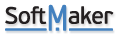I'm a rare and occasional user of Softmaker... but I'm a registered user.
I want to make an index for a photo book, including thumbnails. The idea was to have each line containing page number, thumbnail, plus some other text, possibly including file number. The original photos have different aspect ratios, but I reduced the thumbnails all to the same height, 100 pixels (at least as a first run). I wanted the images and text to have their centres vertically aligned.
How best to do all this? I'm not even sure whether I should be using TextMaker or PlanMaker! I had a quick look at tables in TextMaker but couldn't work out how to make the cells the right size, or to insert thumbnails into them, without the image floating on top of the table.
Thanks in anticipation for any pointers...
Thumbnails in an index
Re: Thumbnails in an index
Thanks for reporting this problem. In TextMaker you can do this easily:
Changing Cell/Table size by selecting the target cells then Ribbon command Table | Properties | Row properties and Cell properties.
To add thumbnail images into table cells, please click inside cell > Ribbon command Insert | Picture dropdown | Uncheck Insert as frame | From File, and then you can add images to cells.
Changing Cell/Table size by selecting the target cells then Ribbon command Table | Properties | Row properties and Cell properties.
To add thumbnail images into table cells, please click inside cell > Ribbon command Insert | Picture dropdown | Uncheck Insert as frame | From File, and then you can add images to cells.
Re: Thumbnails in an index
Thanks, should this topic be moved to TextMaker?
Thanks; I've got part-way, see image attached. However, I have another problem. I started the table in PlanMaker, copied it via the clipboard, and pasted into the TextMaker document. I don't know what I've done, but the table is 6 columns wide, and only 3 are showing. I can't find how to make them all show on screen. Table properties list Table, Row, and Cells, but not Columns. How do I make the table fit, please?
Re: Thumbnails in an index
You can adjust the table/column width by selecting all the cells of the table/column and then Right click > Properties > Cell > Width > Auto or select as per your requirements.
It will be better if you can share the files so that we can check it for proper resolution.
Thanks
It will be better if you can share the files so that we can check it for proper resolution.
Thanks
Re: Thumbnails in an index
Got it now, thanks, and that's when you can adjust column width visually by drag-and-drop.
A different question; originally:
- I set up the table to the size I wanted
- went to PlanMaker where I had the data
- copied to clipboard
- went back to TextMaker
- marked all the cells in the table
- tried to paste from the clipboard.
Nothing happened. Instead, I found I had to paste the data into a blank page, when TextMaker constructed the table itself, though I then had to adjust cell sizes. Is this the way pasting between the programs is supposed to work?
A different question; originally:
- I set up the table to the size I wanted
- went to PlanMaker where I had the data
- copied to clipboard
- went back to TextMaker
- marked all the cells in the table
- tried to paste from the clipboard.
Nothing happened. Instead, I found I had to paste the data into a blank page, when TextMaker constructed the table itself, though I then had to adjust cell sizes. Is this the way pasting between the programs is supposed to work?
Re: Thumbnails in an index
Thanks for reporting this problem. I was able to reproduce it and forwarded the details to our development team.
Currently, copying data from PlanMaker to TextMaker's existing table doesn't work so I recommend if you want to paste fresh table from PlanMaker to TextMaker, please copy it and paste in TextMaker blank space which will create a new table which you can customize.
Currently, copying data from PlanMaker to TextMaker's existing table doesn't work so I recommend if you want to paste fresh table from PlanMaker to TextMaker, please copy it and paste in TextMaker blank space which will create a new table which you can customize.