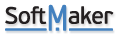I wrote about the problem with typing I had noticed in TextMaker Free 2018 here (https://forum.softmaker.com/viewtopic.p ... 318#p64318), hope this issue was fixed in TextMaker 2021, unfortunately I have no time testing this myself at the moment.
Still I go further in optimizing typing in text processors for Windows 10 Home. The thing is I try to use autotext programms which help enter large amounts of text faster. I use AutoHotKey software which works in the following way: I create a script file, which contains certain abbreviations and their deciphered forms, so that when I type, for example, "usa" the programm types "United States of America" instead. Again I tried to use AutoHotKey and TextMaker 2018 and later 2021 Beta (TextMaker Professional 2021 - Beta (rev S1010.0518) 64bit).
So what`s about TextMaker 2021? There are actually two problems:
1. I haven`t found autotext menu in TextMaker at all, and it would be great if such functionality was added. Note that Word has this autotext feature, but it is done in such a cumbersome way that a user has to enter one word per time, no macroses can be used to speed up the process of creating a base of frequently used words and phrases, while autotext programms like AutoHotKey enable editing their script files with Notepad and other tools which is easy and fast to use. Moreover, as it turned out, Word deliberately slows down autotext programms, forcing to use its own autotext menu, which is uncomfortable.
2. There is a conflict between TextMaker 2018 & 2021 and AutoHotKey as well. The problem is the process of converting abbreviation to its full form is slow and looks a bit weird. I have made two .gif-files for you to compare the way it functions in TextMaker 2021 and OpenOffice 4.1.7 and see the difference.
I wish you and your programm all the best and hope I will be able to migrate to it one day.
From Russia with love