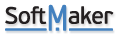Hi,
Please try this:
Create 3 cells
Cell A1 = 100
Cell B1 = A1
Cell C1 = B1
Using PlanMaker cut cell B1 and paste to B2. You will notice the following:
(1) formula of cell B2 has changed (comparing to what was previously B1) and is not referencing A1
(2) formula of cell C1 did not update to reference cell B2 either and it is still referencing cell B1
(3) Values of cells B2 and C1 are now wrong!
Now, using Excel cut cell B1 and paste to cell B2. You will notice the following:
(1) formula of cell B2 references A1.
(2) formula of cell C1 updates and references the new cell, B2.
(3) Values of cells B2 and C1 are correct.
Even if you use fixed reference, cell C1 will have a wrong value in PlanMaker after you cut cell B1 and paste elsewhere. Or try cutting cell A1 and paste elsewhere, in this case both cells B1 and C1 will be wrong. Of course, none of this occurs with Excel because their cut and paste feature is smarter.
PlanMaker is good for reading spreadsheets but it is not smart enough to design spreadsheets. It is more like a spreadsheet reader.
When we design a spreadsheet, we cut and paste cells hundreds of times until the spreadsheets looks right. We can't continuously use fixed reference or manually update cell formulas which only works in half the scenarios (depending on what cell is cut and pasted). It is not efficient designing spreadsheets with PlanMaker.
Additionally, Excel's approach to Data Validation fields is the same. For example, consider you have cell A1 that has a "list entries" using Data Validation, if you cut and paste the data validation list to another location, cell A1 automatically updates its references in Excel and provide you with correct list, however, in PlanMaker, you will need to go and manually change the cell references of A1. Again, if you are designing a spreadsheet calculator for engineering, this is too laborious to continuously update formulas of cells and human error also increases a lot.
This is a serious design flaw that puts PlanMaker out of the competition for professional use. It is a toy!
So sorry that I purchased it without doing real tests.
Cut and Paste feature in Plan Maker needs to be Smarter
Cut and Paste feature in Plan Maker needs to be Smarter
Last edited by rezz110 on Sun Nov 03, 2019 12:43 am, edited 1 time in total.
Re: Cut and Paste feature in Plan Maker needs to be Smarter
Hi, we already have an internal discussion going related to this issue. I added your message there and I'll let you know when we have news.
Re: Cut and Paste feature in Plan Maker needs to be Smarter
Greetings,
I also purchased SoftMaker Office, and happened across this thread.
I did a quick test on LibreOffice Calc, and I see that it behaves like Excel in this respect, so I too would be delighted to see the cut and paste process in Planmaker improved.
(Mind you, to be fair, Excel isn't without it's faults, either. )
)
I also purchased SoftMaker Office, and happened across this thread.
I did a quick test on LibreOffice Calc, and I see that it behaves like Excel in this respect, so I too would be delighted to see the cut and paste process in Planmaker improved.
(Mind you, to be fair, Excel isn't without it's faults, either.
Kind regards,
Roger V.
Roger V.
-
reggaemylitis
- Posts: 1
- Joined: Sun Jun 02, 2024 4:48 pm
Re: Cut and Paste feature in Plan Maker needs to be Smarter
This is over four years ago and still nothing has changed!
When I cut a cell and paste it somewhere else -> this is a "movement operation". A movement operation must include the formula content without any change of the formula. A formula change may only triggered by a "copy" - operation.
How can this be implemented in the wrong way and there are only so few complaints?
When I cut a cell and paste it somewhere else -> this is a "movement operation". A movement operation must include the formula content without any change of the formula. A formula change may only triggered by a "copy" - operation.
How can this be implemented in the wrong way and there are only so few complaints?
Re: Cut and Paste feature in Plan Maker needs to be Smarter
If you want to move any cell or range with the formula intent, please follow these steps:
1. Select the cell/range.
2. Press and hold left mouse button.
3. After half a second, the drag cursor is shown.
4. Drag the selected cell/range and drop it in the desired new location, and the content of the formula will not change.
1. Select the cell/range.
2. Press and hold left mouse button.
3. After half a second, the drag cursor is shown.
4. Drag the selected cell/range and drop it in the desired new location, and the content of the formula will not change.