Where is the language selector "window" in the ribbon-type interface? (SOLVED)
Where is the language selector "window" in the ribbon-type interface? (SOLVED)
Please take a look at the attached picture. Where do I find the language selector button in the ribbon-type interface of Textmaker 2018? How do I display this button (or language window) at all times?
Last edited by ecbritz on Mon Dec 04, 2017 12:51 pm, edited 3 times in total.
Softmaker 2016 & 2018.
Re: Where is the language selector button in the ribbon-type interfaces of Textmaker 2018?
Hi - I was able to find that under the review tab (language) button which for me is right next to the spell check button.
Don
Not sure how to make it appear at all times.
Don
Not sure how to make it appear at all times.
-
martin-k
- SoftMaker Team
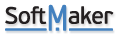
- Posts: 3151
- Joined: Fri Nov 21, 2003 4:57 pm
- Location: Nürnberg, Germany
- Contact:
Re: Where is the language selector button in the ribbon-type interfaces of Textmaker 2018?
Add it to the Quick Access toolbar.
Martin Kotulla
SoftMaker Software GmbH
SoftMaker Software GmbH
Re: Where is the language selector "window" in the ribbon-type interfaces of Textmaker 2018?
Thanks very much for the support but I have not been able to make the "language window" appear or to make it stay in place, by default.
I do not need help to select a language. But I need to see the language selected for a specific document or part of a document while working on it. I often work with three different languages in one document, so the "language window" (see attachment) is essential to me. I need to consult the "language window" all the time.
I would very much appreciate your instructions in the form of steps to be taken, for instance: File > Options > Appearance > User Interface. This is by far the easiest way to give and to understand an instruction.
Please tell me step-by-step, in the X > Y > Z pattern: (1) how I can make the "language window" appear in the ribbon interface and (2) how I can add the "language window" to the Quick Access toolbar. I need to see this "window" every time I open a document and at all times while working on a document. Thanks a million in advance!
I do not need help to select a language. But I need to see the language selected for a specific document or part of a document while working on it. I often work with three different languages in one document, so the "language window" (see attachment) is essential to me. I need to consult the "language window" all the time.
I would very much appreciate your instructions in the form of steps to be taken, for instance: File > Options > Appearance > User Interface. This is by far the easiest way to give and to understand an instruction.
Please tell me step-by-step, in the X > Y > Z pattern: (1) how I can make the "language window" appear in the ribbon interface and (2) how I can add the "language window" to the Quick Access toolbar. I need to see this "window" every time I open a document and at all times while working on a document. Thanks a million in advance!
Softmaker 2016 & 2018.
-
martin-k
- SoftMaker Team
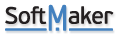
- Posts: 3151
- Joined: Fri Nov 21, 2003 4:57 pm
- Location: Nürnberg, Germany
- Contact:
Re: Where is the language selector "window" in the ribbon-type interfaces of Textmaker 2018?
If you just want to SEE the current language, why don't you look in the status bar?
Martin Kotulla
SoftMaker Software GmbH
SoftMaker Software GmbH
Re: Where is the language selector "window" in the ribbon-type interfaces of Textmaker 2018?
You seem to be saying ...
1. The “language window“ (see attachment) is not available in the ribbon interface. It is only available in the traditional interface.
2. To apply a certain language from the ribbon interface ...
3. Select text to which the language should be applied > Review > Click on second button from the left, next to Spell Check button (displaying the names of many languages) > Select from the installed languages displayed > This will apply the selected language to the selected text.
4. To see if the desired language is applied, look at the status bar.
Thanks, I think I’ve got it now.
1. The “language window“ (see attachment) is not available in the ribbon interface. It is only available in the traditional interface.
2. To apply a certain language from the ribbon interface ...
3. Select text to which the language should be applied > Review > Click on second button from the left, next to Spell Check button (displaying the names of many languages) > Select from the installed languages displayed > This will apply the selected language to the selected text.
4. To see if the desired language is applied, look at the status bar.
Thanks, I think I’ve got it now.
- Attachments
-
- List languages.JPG (46.31 KiB) Viewed 47704 times
Softmaker 2016 & 2018.
-
martin-k
- SoftMaker Team
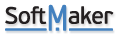
- Posts: 3151
- Joined: Fri Nov 21, 2003 4:57 pm
- Location: Nürnberg, Germany
- Contact:
Re: Where is the language selector "window" in the ribbon-type interfaces of Textmaker 2018?
You can also right-click on the Quick Access toolbar, choose Customize and add the "Language" dropdown to the Quick Access toolbar. Then you have the 2016 behavior back.
Martin Kotulla
SoftMaker Software GmbH
SoftMaker Software GmbH
Re: Where is the language selector "window" in the ribbon-type interfaces of Textmaker 2018?
Thanks, your last remark made it possible to restore my coveted "language dropdown" and see it in the quick access toolbar. In case someone needs detailed instructions on how to add functions to the quick access toolbar, see the attachment below.
Softmaker 2016 & 2018.